Sample menus: NSW Healthy School Canteen Strategy
Below are five example menus for five different types of canteens.
Please note: These menus are designed to provide an example of what your menu could contain. Each school is different and some items or sections may not be apply to your school.
Schools can also take ideas from other canteen types. Any canteen could use or adjust any of these menus and apply it to their canteen.
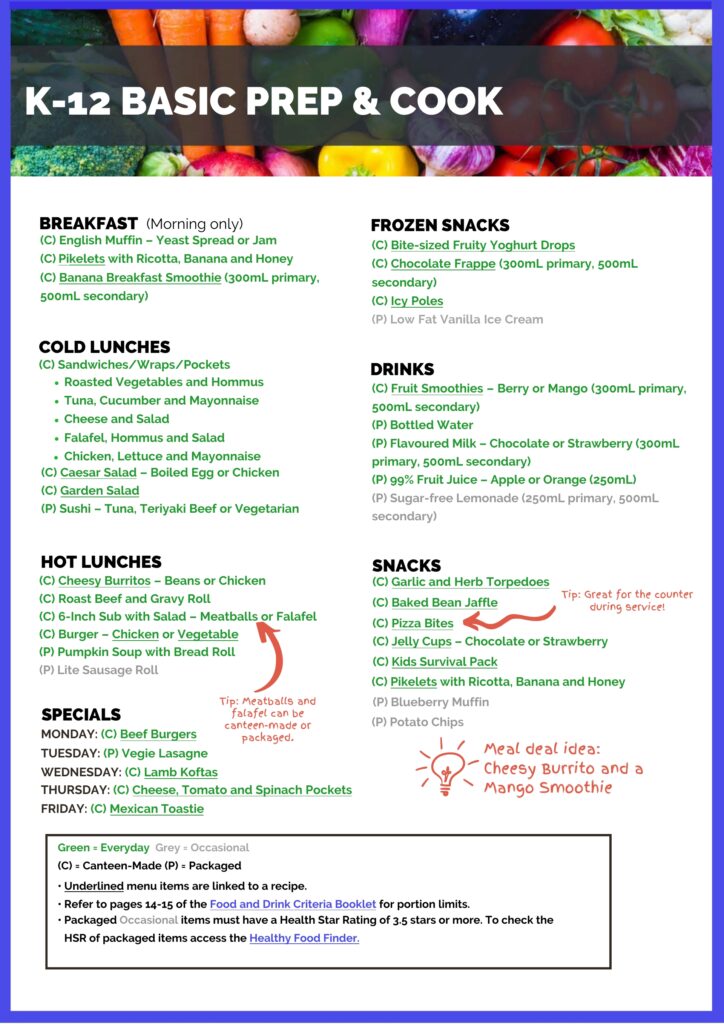
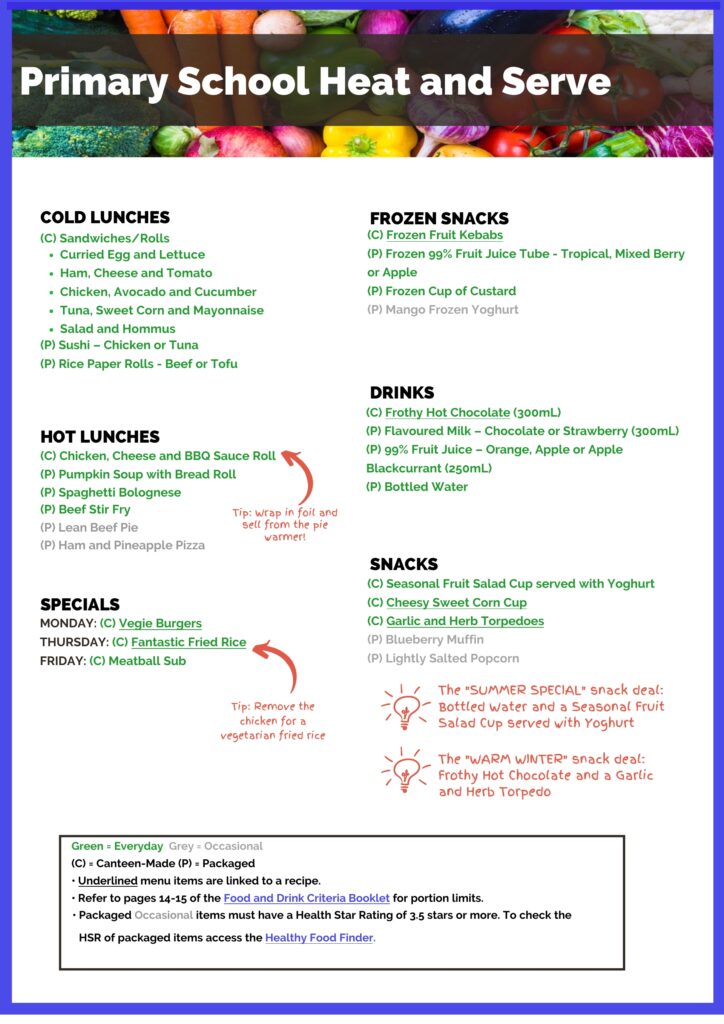
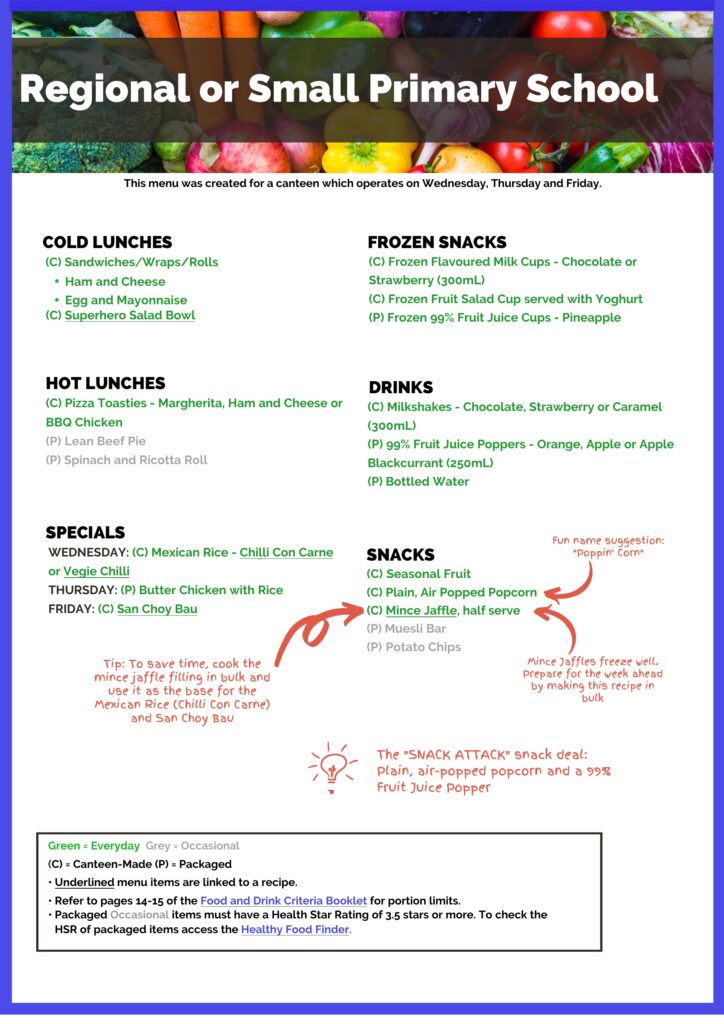
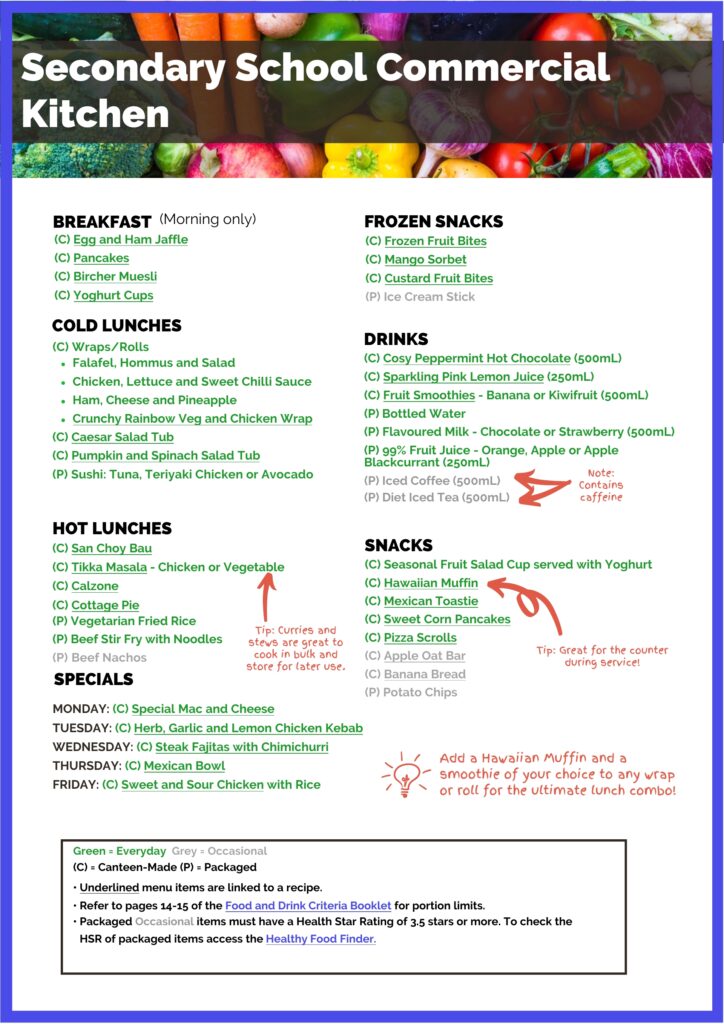
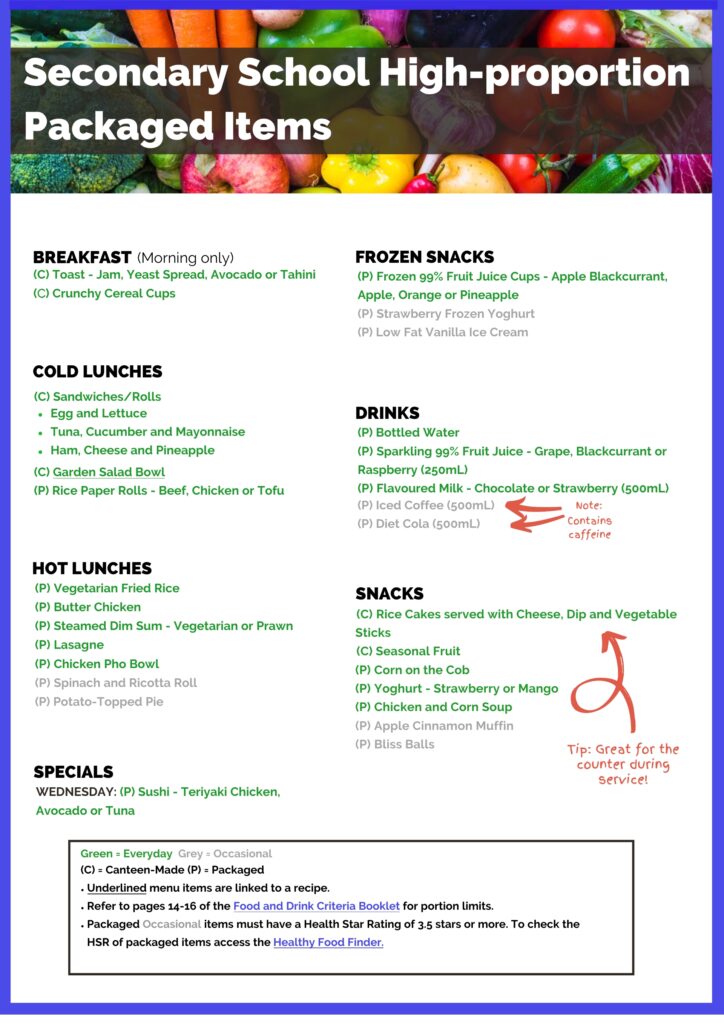
Secondary School High-proportion Packaged Items
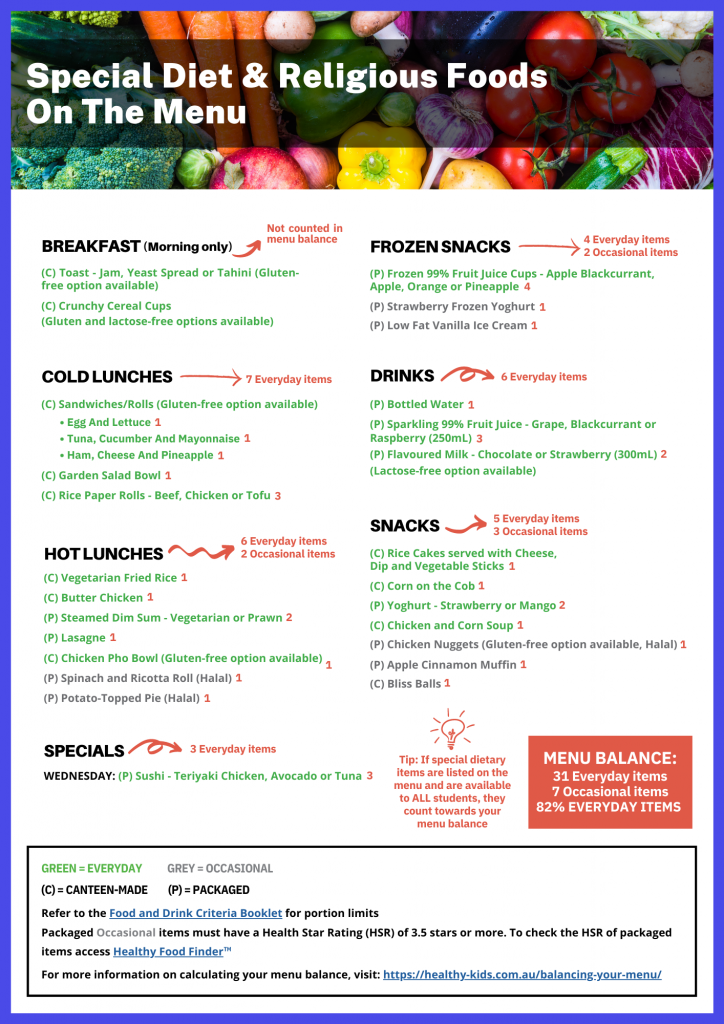
Special Diet & Religious Foods On The Menu
Example Menu and Allergen Factsheet
This example shows you how to label menus for students with special diets and/or religious needs, such as gluten-free, lactose-free and Kosher or Halal foods. BONUS menu balancing and factsheet included.
*We suggest using Adobe reader to view and edit the menus.
*Check portion limits for primary and secondary schools when using menu templates.
What is the menu template?
You can download a template and use as is or you can change menu items for your own canteen. The items in green are Everyday products and therefore should be replaced with Everyday items. The items in grey are Occasional products and therefore should be replaced with Occasional items. For instance, you may choose to replace the blueberry muffin with bliss balls which is also Occasional.
How to use the menu template:
- Download the menu template and save to your desktop
- Open the PDF file in Adobe Reader
- To edit text, click on one of the fillable text boxes
- Once changes have been made, save the file before closing the template.
Helpful links and information





